So I’ve installed Nutanix Community Edition & Prism Central in my desired configuration, but still some stuff to check, so I can really start using my homelab.
1. Networking
First thing is to ensure the network is configured correctly. The SuperMicro X10SDV-12C-TLNB4F+ motherboard has -amongst it features- 2 10Gbe SFP+ LAN ports. Of course it’s best practice to ensure these ports are used for all network traffic (except IPMI), but as my homelab is still in development and I don’t have more Nutanix nodes, nor a 10Gbe Switch I will ensure only the 1 Gbe ports are used. To do this I followed the Tech TopX video on AHV Host Networking by Jason Burns. I connected to the AHV host using SSH and first checked the configuration
ssh nutanix@192.168.2.15 manage_ovs --bridge_name br0 show_uplinks

I see there are 4 network interfaces connected to my bridge 0, which is expected, 2 1Gbe & 2 10Gbe uplinks. So now to change this.
DISCLAIMER: I will remove the 10Gbe interfaces from bridge 0 as these are currently not used in my homelab. In a production environment you should always use these
I only assign the 1Gbe uplinks to br0 to ensure these are the only network interfaces can be used.
manage_ovs --bridge_name br0 --interfaces 1g update_uplinks manage_ovs --bridge_name br0 show_uplinks

I see only the 1Gbe network interfaces are connected to my br0, so mission accomplished.
2. Software upgrade
Ok, I’ve installed all software bits, but I find it best practice to check if there’s any update available to one of the components. So I logon to Prism Central and go to the “Upgrade Prism Central” settings.

Prism Central version is up-to-date but let’s check the Nutanix Cluster Check version. This one is not up-to-date, so let’s download the latest version

Am I sure to download this version? yes, otherwise I wouldn’t have selected this…
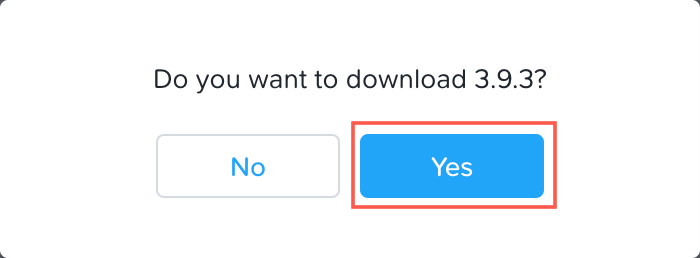
After the download has finished, click Upgrade

Again the question if I’m sure….
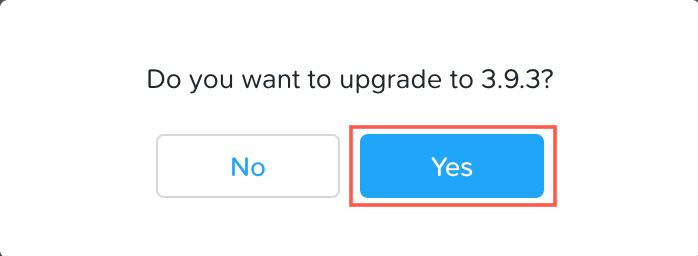
After a while, NCC has been upgraded to the latest version (3.9.3 at the moment of writing).

So now off to check the cluster itself. From within Prism Central I directly open the cluster console via the Quick Cluster Access widget.

Within the cluster I go to Upgrade Software. AOS is already at the latest level, as is the Hypervisor. Nutanix Files is not installed, so the only 2 left are NCC and Foundation

The NCC upgrade is the same as for Prism Central, so I won’t document again. Last update to perform is the foundation upgrade. Although this is not used by me in the lab (Nutanix Community Edition), I want to keep all bit and bytes up-to-date. In the Foundation Tab I click Download for the latest version

Again the question if I want to download. Yes go ahead..

After the download has finished, click Upgrade. You get the choice if you want to do a Pre-Upgrade or Upgrade Now. The pre-upgrade option will check if your cluster is healthy and run pre-upgrade tests to ensure the upgrade will complete successfully. I do this always in a production environment, so I’m sure that during a change window I will not be surprised. For now, click Upgrade Now

Am I sure to upgrade to the latest version? Click Yes
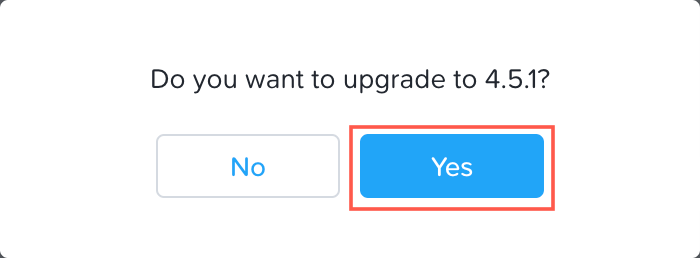
The upgrade has been completed successfully. Click Back to Versions

DONE!. All software has been upgraded to the latest versions available
3. Prism UI customisation
Last bit is to customise the Prism UI. I find this helpful to immediately notice which environment I logon to. For Prism Central go to UI settings. First thing I do here is to change the default session timeout for my account (from 15 minutes to 1 hour). Again this is not recommended for a production environment

After I’ve set the session timeout to 1 hour, a warning message appears stating this increase the security risk and is not recommend. I know and acknowledge

Now I want to customise the text and colours of the UI. This is a hidden option which can be accessed by holding the option key (Mac OS) and click on UI. After I did this the theme options are available:

I provide a new colour, Title Text (The LAB) and Blurb Text (Someren, The Netherlands) and click Save.

I did the same for the Prism Elements and as you can see below, it’s immediately clear where I connect to. (Left = Prism Central, Right = Prism Elements)

The LAB is up and running. There is one thing that is bugging me still (the privacy warnings when I go to one of the consoles), but that will be dealt with as soon as my PKI infrastructure is up and running.


