So in my previous post the initial installation of my homelab is finished, but as everyone knows, now the real configuration starts. The cluster has not be named yet, there seems to be an issue with my NTP configuration, the default password for the CVM and AHV admin has to be changed, so I have some things to do.
1. Name the cluster
First, naming the cluster. To ensure there is consistency within your naming this needs to be addressed/documented within your organisation and -preferably- safeguarded in your Architectural repository. For naming I use the “United Nations Code for Trade and Transport Locations” so it’s unambiguous. This means for my location (Someren – The Netherlands), the cluster will start with NLSOM. As this is a virtual cluster, the next 2 letters will be VC, followed by a tracking number (01 in my case).
There are 2 ways to rename the cluster – via the GUI and command line-, but here I will use the Nutanix Command Line (ncli) to do this. Open terminal and connect -using ssh- to the cvm.
ssh nutanix@192.168.2.15

Provide the default credentials and you will be connected. Change the cluster name to NLSOMVC01 using the ncli.
ncli cluster edit-params new-name=NLSOMVC01

The name has now also changed in the GUI from “Unnamed” to “NLSOMVC01”

2. Set correct NTP
After installing Nutanix CE I saw some warnings about NTP configuration when I opened the GUI for the first time. It’s of upmost importance to have a reliable NTP setup for a distributed system as AOS (as explained here). To ensure I have a reliable setup I will configure this within the BIOS of the host (via IPMI) and in the CVM. As this host is running AHV as Hypervisor I’m in luck as AHV will take the same NTP setup as defined in PRISM, so one less thing to check.
Open the IPMI console and go to Configuration | Date and Time

I will enable NTP for this host using the public NTP servers in the pool.ntp.org project. I specifically selected 2 servers in the Dutch country pool zone in this case: o.nl.pool.ntp.org & 1.nl.pool.ntp.org and of course the correct timezone (UTC +01:00).

Click Save to ensure the settings are saved. You will get a confirmation of this.
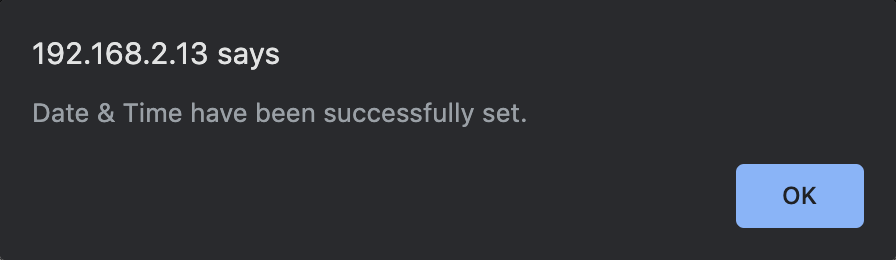
Now we need to reconnect to the CVM using terminal and set the correct NTP servers via the Nutanix Command Line
ncli cluster add-to-ntp-servers servers=0.nl.pool.ntp.org,1.nl.pool.ntp.org

As you can see I now have 4 ntp servers defined. As I want to ensure the host has the same setup in regards to NTP I will remove the 2 default ones using the following command:
ncli cluster remove-from-ntp-servers servers=1.pool.ntp.org,0.pool.ntp.org

Now the NTP servers have been defined I need to set the correct timezone for this host/cluster:
ncli cluster set-timezone=Europe/Amsterdam
You will receive a warning that this will impact DR schedules (which is not impacting me) and that you need to reboot the CVM or restart all services t ensure the logs are correctly timestamped.

To reboot the CVM I first need to stop the cluster and then reboot the CVM
cluster stop

You need to confirm you really want to stop the cluster by typing “I agree” after which all services will be stopped.

As you can see all services are down/stopped, so now you can reboot the CVM with the following command:
sudo reboot

Wait till the CVM is rebooted and start the cluster by logging on to the CVM again and run the command
start cluster

Wait till the cluster is restarted and all services are up again.

To ensure NTP has been configured correct, I run the Nutanix Cluster Check for NTP to ensure this is ok
ncc health_checks network_checks check_ntp

As you can see, the check Passed, so this is ok.
3. Change default credentials
As the default password for the Nutanix Cluster Account already had to be changed during the first logon (see previous post) I only need to change the CVM admin & the hypervisor (AHV) root password. To change the CVM admin password connect to the CVM and run the following command:
passwd

This will change the password for user nutanix on the CVM. I provided the default password and the new password twice, and done.
NOTE if you have to do on a multi-node cluster you need to us allssh passwd so the password will be changed on all CVMs
Last password change will be done on the AHV host. Connect to the host and follow the Article “Changing the Acropolis Host Password” on the Nutanix site, I thought. WRONG… the command passed is not recognised on Nutanix Community Editon (seems not to be installed).

Ok now what. Linux has also the chpasswd command. So I reverted to this command.
chpasswd root:<newpassword>

CTRL+D (to exit the command and change the password)
Next up: Setting up Prism Central, Storage Containers, Software upgrade…


