Okay, long time since my last post, but the whole COVID thing got me studying again, which was needing my attention a bit. Last week Sunday I saw the following tweet from Jason Samuel that triggered me to work on my LAB again.

Monitoring your Synology using ControlUp? Wow, I need this in my lab environment.
Unfortunately there’s no blog post on how to do this (or none that I could find), so I decided to reach out to Trentent Tye (as already mentioned by Jason), who immediately responded and shared a download link with the necessary packages. I told him that my Synology is already a bit older (DS1513+), but wanted to try anyway.
If you want the package, please reach out to Trentent yourself.
Synology
First we need to prepare the Synology by ensuring SSH & DNS are enabled. Log on to your Synology with your preferred browser and open Control Panel | Network and ensure your Synology has a name and a DNS server.

Click Apply, go to Terminal & SNMP, enable SSH service and click Apply again.

Now to install the package that Trentent provided. Open Package Center and click Manual Install

The install wizard starts, click Browse to upload the package

Select the file and click Next

We need to confirm the settings of the ControlUp Tools and click Apply, and the package will install.

After the installation has finished I check my Installed Packages and see that the ControlUp Tools are available.

I also created a ControlUp account on my Synology (with admin privileges) that will be used to connect to my Synology.
ControlUp
Now that my Synology is prepared, it’s time to go back to the ControlUp console. As the Linux version of Synology is not supported by ControlUp, we need to allow this one to be added. Open your ControlUp console and open the Agent settings

Select the box “Allow users to add machines that are running unsupported Linux flavors” and click OK

Now we can add the Synology to ControlUp. Click Add Linux Data Collector (this is my first Linux client in my LAB, so there is no Data Collector yet)

Provide a name (Diskstation in my case) and click Add…

I provide the IP of my Synology and click Scan. After a few seconds I see my Synology in the available machines (left window) with a warning in the description stating that the Linux flavor is not fully supported, but that’s ok (as it’s my LAB). I click Add to add this machine as a Linux Data Collector and click OK

Returning to the previous window where I just need to click OK once more

Another pop-up to inform you that missing packages will be installed on your Linux machine, but this is covered by the Synology package I installed earlier. Click Yes

After a few seconds my Synology is visible in my list of monitored devices

I create a new folder for the Synology, move the machine in there, right click on the folder and select Properties
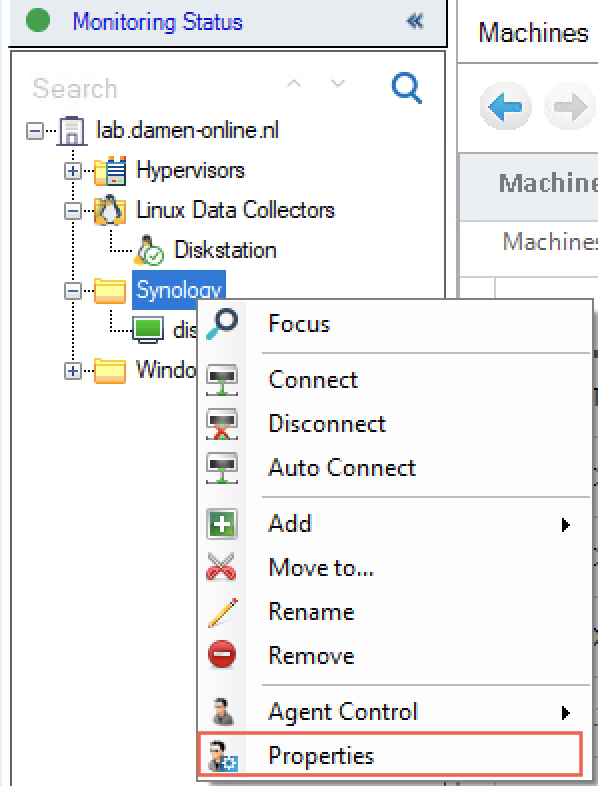
I set the values for Keep Connected to Yes, Exclude from ControlUp Monitor to No and press Click here for preset definition

I change the default columns presets to the following (so it will give me a bit more useful information). BTW these settings have been defined by Carl Webster, so hopefully he won’t mind sharing.

After confirming my settings (click OK twice) I get some useful information on my Synology.

Hooray!!!.
For me this is why I’m on twitter, if you follow the correct people, who are willing to share their knowledge, this will help you in getting more knowledge (that you can share).
Thanks @TrententTye, @JasonSamuel, @CarlWebster for the information.
Final thanks to Kristof De Clercq for his editorial review and making sure the grammar is ok.


